In this practical guide from LetsCloud, we show you step-by-step how to install and configure WireGuard on an Ubuntu 24.04 instance. By the end, you’ll have your own fast and secure VPN, ready to be used on mobile devices and computers.
Objectives
- Create an Ubuntu 24.04 instance on LetsCloud.
- Automatically install and configure WireGuard.
- Connect mobile devices and PCs to the VPN.
Prerequisites
- Active LetsCloud account.
- Ubuntu 24.04 instance.
- Root access via SSH.
Why Use WireGuard on LetsCloud?
- Complete Security: Protect your traffic on any network.
- Browsing Freedom: Easily change your IP to other locations.
- Total Privacy: Full control over your data.
- Dedicated IP: Ideal for professionals and developers.
Step 1: Create Your Instance on LetsCloud
- Access your LetsCloud dashboard and click Create Instance.
- Choose Ubuntu 24.04 LTS as the operating system.
- Select the plan that suits your needs.
- Choose the datacenter and confirm the creation.
- Note the generated IP and password.
Step 2: Install WireGuard
- Connect via SSH:
$ssh root@YOUR_IP_ADDRESS
- Run the automated script:
$wget https://git.io/wireguard -O wireguard-install.sh && bash wireguard-install.sh
- At the end, a QR Code and the configuration file path will be displayed.
Step 3: Configure Devices
Mobile Devices (iOS/Android)
- Install the WireGuard app from the App Store or Google Play.
- Add a tunnel via QR Code.
- Scan the QR Code shown in the terminal.
- Activate the VPN connection.
Computers (Windows/macOS/Linux)
- Install the WireGuard client from the official website.
- Copy or download the
.conffile generated on the instance. - Import the file into the WireGuard client.
- Activate the VPN.
Your VPN is now ready for secure, high-performance use on LetsCloud!





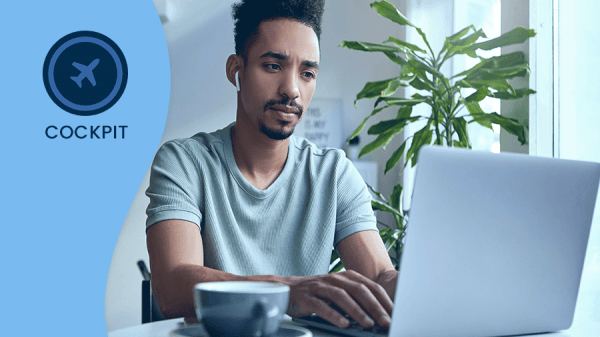

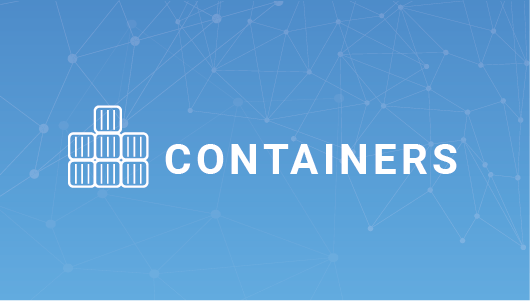
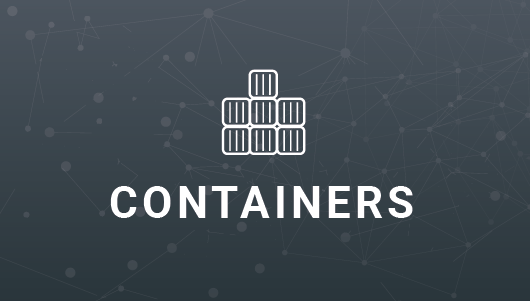

0 COMMENTS