A Container Server is a CoreOS specialized virtual appliance that is lightweight and highly scalable. The tools required run Docker containers are installed, and LetsCloud exposes the ability to manage cloud-config via the LetsCloud web interface.
Requirements
- A single Container instance (1 GB of RAM will work fine)
Running a Docker container server
Let’s first look at how we can run a container server via cloud-config. This isn’t a complete example of a cloud-config (it doesn’t really make sense to deploy a single container inside a single container server. ) but it shows the basic framework you need to get your own containers up and running.
Here’s the example cloud-config:
#cloud-config
coreos:
units:
- name: docker.service
command: start
- name: dockerapp.service
command: start
content: |
[Unit]
Requires=docker.service
After=docker.service
[Service]
ExecStart=/usr/bin/docker run -d -p 80:80 nginx
Let’s break this down into parts. All cloud-configs start with ‘#cloud-config’ to denote that it’s a cloud-config file. After that, we have the ‘coreos’ section which allows you to configure different services under the CoreOS operating system, including the ‘units’ sub-sections for individual services.
Inside that sub-section we are required to add at least ‘name’ and ‘command’ fields for each service we want to run. The follow will start the Docker server within the container server:
- name: docker.service
command: start
Next we will create another service section with ‘dockerapp.service’ to start a Docker container, and this time we will create a ‘content’ section to provide further parameters:
- name: dockerapp.service
command: start
content: |
Inside the content section we will configure parameters in two different sections. First we will set the ‘[Unit]’ section to tell this service to wait till after the ‘docker.server’ has started, and that it’s required to run this service. This is done using the following lines:
[Unit]
Requires=docker.service
After=docker.service
Then under the ‘[Service]’ section we will tell the system to start a nginx docker container that will listen on port 80 of the container server, and translate to port 80 inside the container. This is done by running the following commands:
[Service]
ExecStart=/usr/bin/docker run -d -p 80:80 nginx
Running containers via command line
Now let’s look at how we can run containers via the command line. Inside a Container Server that is already running the Docker server, you can start the same nginx docker container by running the following command:
$$$$docker run -d -p 80:80 nginx
:::Output
2becd010bc539...
:::
If you want to view a list of docker containers running you can use:
$docker ps
Some other commands that may be of use are:
- Will show a list of Docker containers including exited/failed
$docker ps -a
- Will show the logs of that Docker container
$docker log
- Will show you the ‘top’ command of that Docker container
$docker top
- Will stop that Docker container
$docker stop
- Will kill that Docker container
$docker kill
Conclusion
I hope this provide you with enough information to get started with Container Servers.


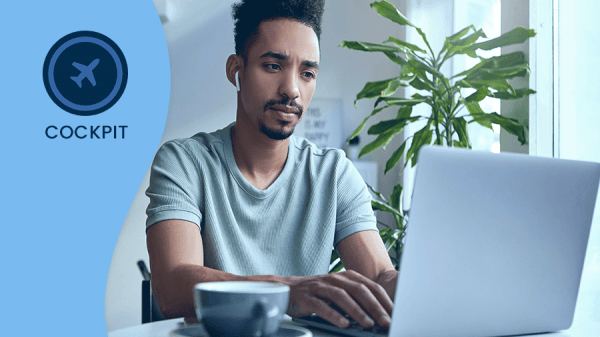
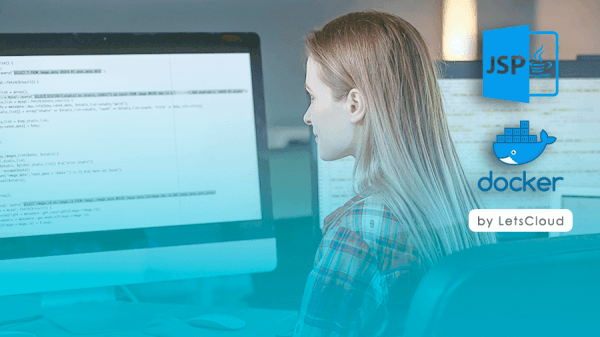
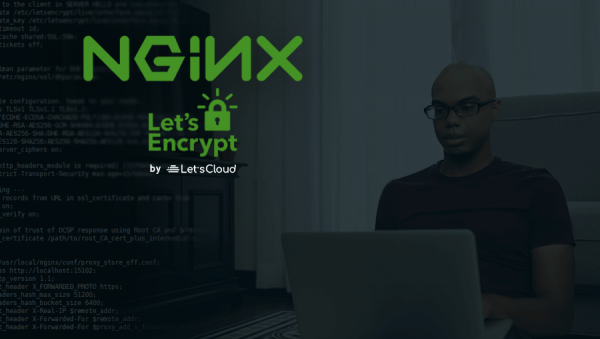
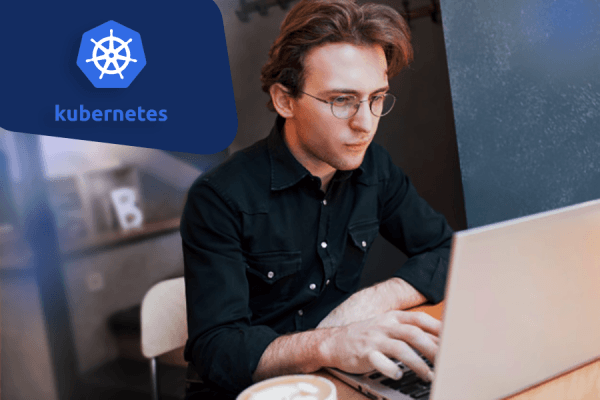

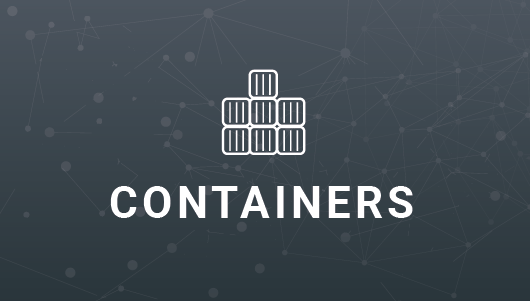
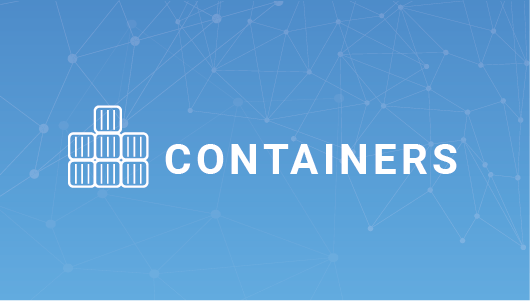
0 COMMENTS