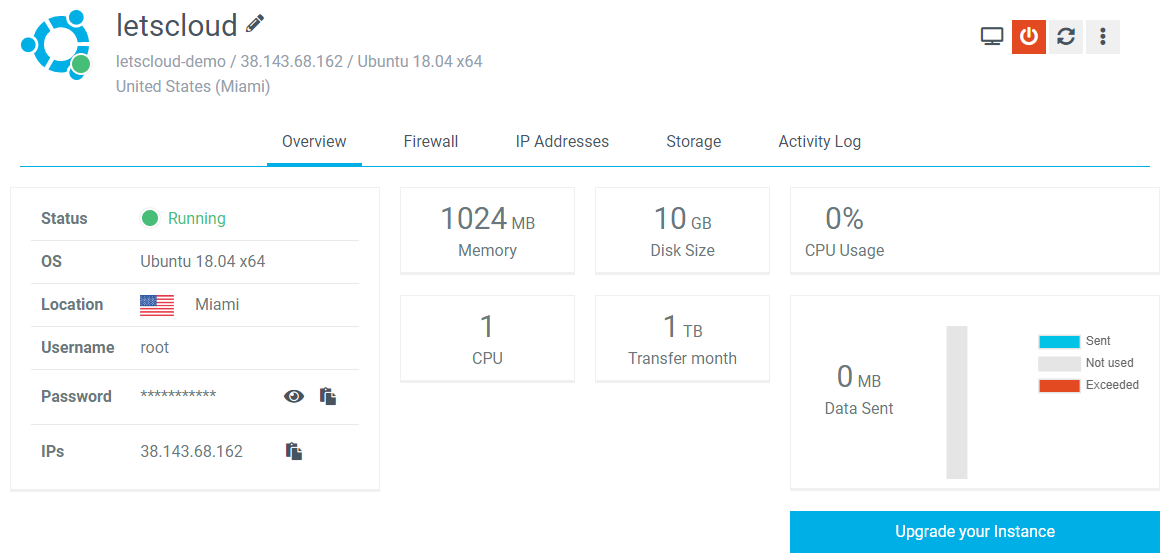To follow this tutorial, you will need a LetsCloud account. You can create it from LetsCloud signup form, if you don’t have one yet.
After you log into LetsCloud Control Panel with your email address and password for the first time, there are two ways to create an Instance. You can either:
-
Click on the large, Create Instance button. This button is only visible when you do not have any Instances.
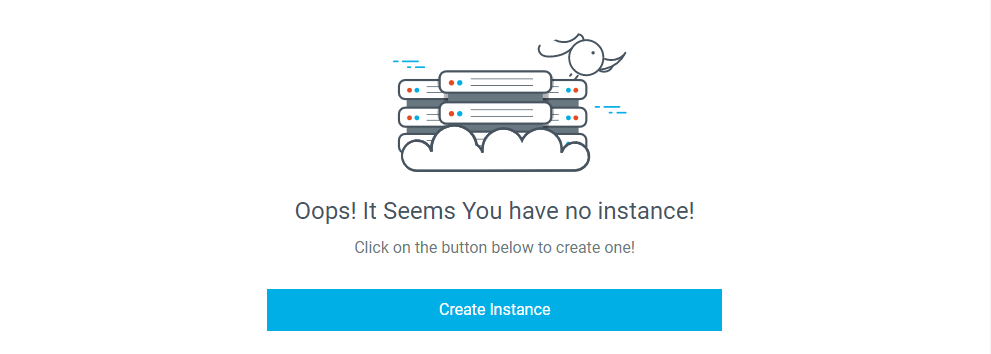
-
Click on the Create Instance button, in the top left.
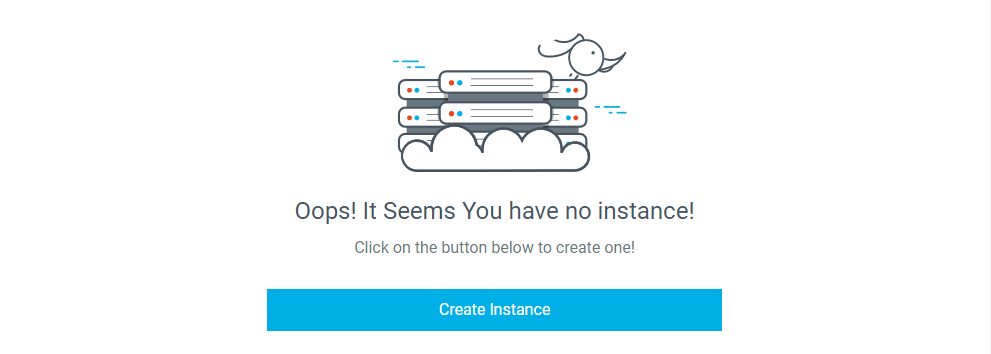
Whichever link you use, you’ll be taken to the Create Instance page. This page lets you specify configuration options for your instance.
Where do you want to deploy?
The first configuration section is titled Where do you want to deploy You’re given a choice of datacenter regions. It's all locations we have for now:
- Miami (USA)
- San Francisco (USA)
- Dallas (USA)
- São Paulo (BRA)
- London (GBR)
- Amsterdam (NTH)
- Perth (AUS)
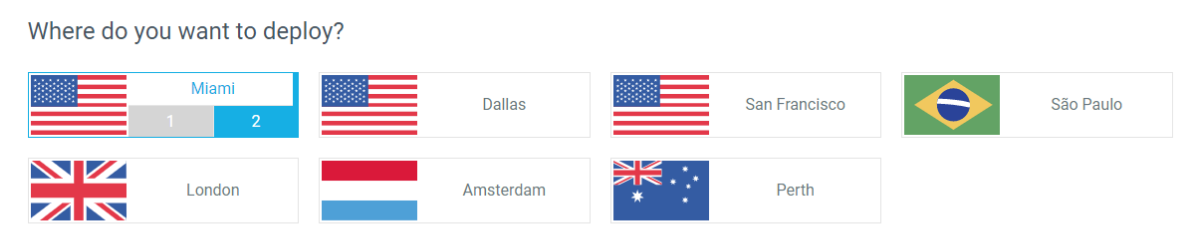
Select an image
We provide images with no additional software, including Ubuntu, Fedora, Debian, CentOS, and FreeBSD
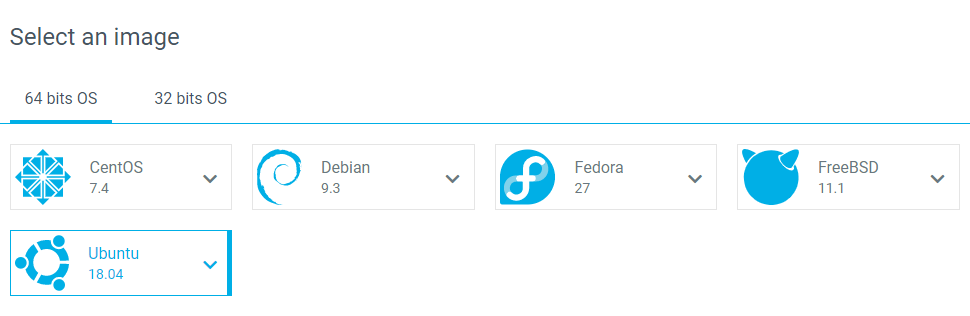
Choose your resources
The next configuration section allows you to choose the plan of your instance. I.e. the amount of RAM and storage space it has.
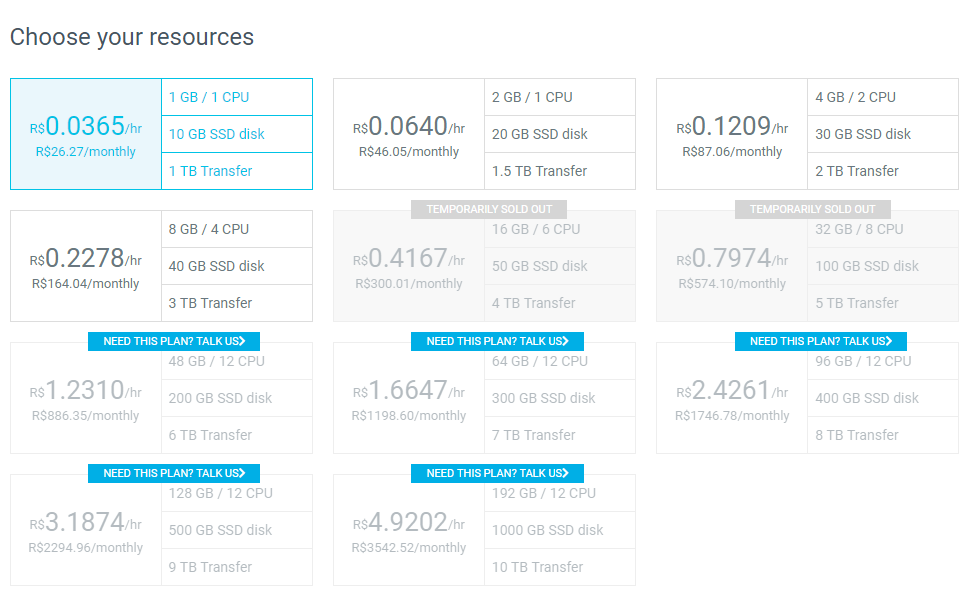
Maybe you wanna to configure some SSH Key
SSH keys provide more security than the use of the password, and some users also find them more convenient. You have the option to use them by selecting the Key Name created or Create a New SSH Key . Now and in the future, you can check the box by the key name to add it to the Instance.
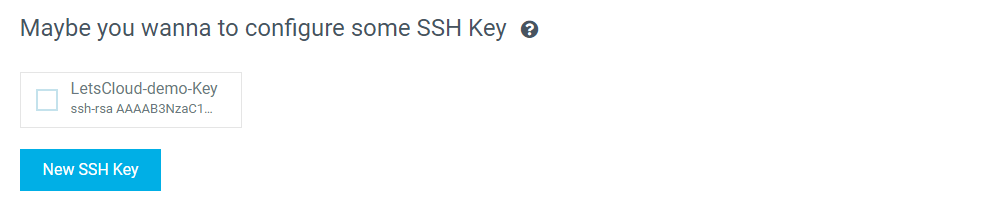
Set a Label and Hostname
The Set a Label and Hostname section of the Create page allows you to choose the label and name of the instance you are creating.
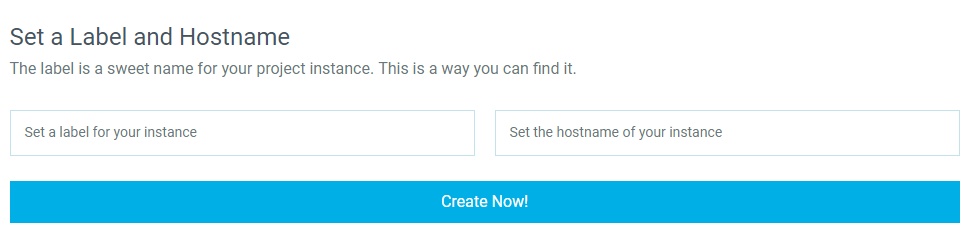
Once you have selected your options, click Create Now!. When the progress bar comes to end, your instance will be ready.

Once the setup is complete, the IP address and resources of your instance will be displayed.

Finally, click on instance name to go to Instance Detail page. There, you will can see your password to access, manage firewall rules, IP addresses, storage and activity logs.