Node.js is a platform built on Chrome’s JavaScript runtime for easily building fast, scalable network applications. Latest version node.js ppa is maintaining by its official website. We can add this PPA to your Ubuntu 20.04 LTS and 20.10 systems and install node.js on Linux VPS with easy commands.
Node.js is an open-source and cross-platform JavaScript runtime environment. It is a popular tool for almost any kind of project!
Prerequisites
This guide assumes that you are using Ubuntu 20.04 or 20.10. Before you begin, you should have a non-root user account with sudo privileges set up on your system.
- root privileges
- 2 GB or more of Ram
- 2 CPUs or more
- Certain ports are open on your machines.
Goals
This guidebook will walk you through How to Install Node.js on Ubuntu 20.04 and 20.10.
- Install and configure Node.js on Ubuntu 20.04 and 20.10
So, let's start the installation
Step 1 – Add Node.js PPA
Node.js package is available in the LTS release and the current release. It’s your choice to select which version you want to install on the system as per your requirements. Let’s add the PPA to your system to install Nodejs on Ubuntu.
Use Current Release – During the last update of this tutorial, Node.js 14.15.1 is the current Node.js release available. Click Here!
#sudo apt-get install curl
#curl -sL https://deb.nodesource.com/setup_14.x | sudo -E bash -
Use LTS Release – Instead of current release, its good idea to use stable version. During the last update of this tutorial, Node.js 12.x LTS release available.
#sudo apt-get install curl
#curl -sL https://deb.nodesource.com/setup_12.x | sudo -E bash -
For this tutorial, I am using the latest current release and added their PPA to my system.
Step 2 – Install Node.js on Ubuntu
You can successfully add Node.js PPA to the Ubuntu system. Now execute the below command install Node on and Ubuntu using apt-get. This will also install NPM with node.js. This command also installs many other dependent packages on your system.
#sudo apt-get install nodejs
Step 3 – Check Node.js and NPM Version
After installing node.js verify and check the installed version. You can find more details about current version on node.js official website.
#node -v
v14.8.0
Also, check the npm version
#npm -v
6.14.4
Step 4 – Create Demo Web Server (Optional)
This is an optional step. If you want to test your node.js install. Let’s create a web server with “Hello World!” text. Create a file server.js
#vim server.js
and add the following content
server.js
var http = require('http'); http.createServer(function (req, res) { res.writeHead(200, {'Content-Type': 'text/plain'}); res.end('Hello World\n'); }).listen(3000, "127.0.0.1"); console.log('Server running at http://127.0.0.1:3000/');
Step 5 – Start the Node Application
Now start the Node application using the command.
#node server.js
debugger listening on port 5858 Server running at http://your_server_ip:3000
Step 6 – Debugging on Node.js
You can also start the application with debugging enabled with the following commands.
#node --inspect server.js
Debugger listening on ws://your_server_ip:9229/984cf97g-29s6-4672-922d-a22479ce4e80 For help, see: https://nodejs.org/en/docs/inspector Server running at http://your_server_ip:3000
The web server has been started on port 3000. Now access http://your_server_ip:3000 URL in browser. Now you will need to configure a front-end server for your app.
Conclusion
This tutorial showed all the steps on how to install your Node.js on Ubuntu 20.10 in very simple and objective commands.
There are a few ways to start using Node.js on your Ubuntu server. While using the version packaged in the Ubuntu repository is the easiest method, using nvm or a NodeSource PPA offers additional flexibility.


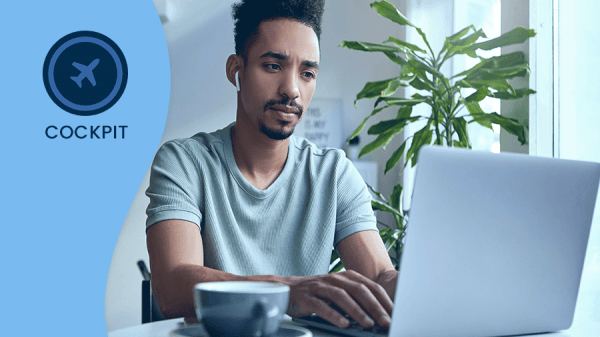
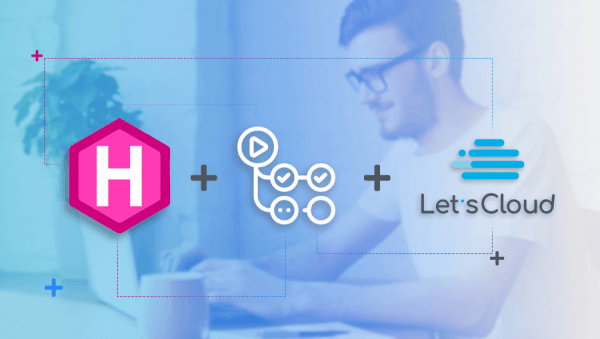
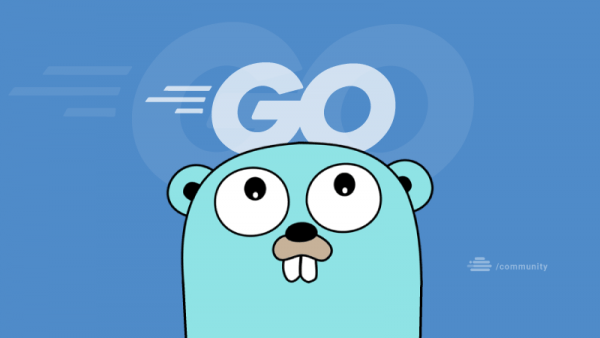

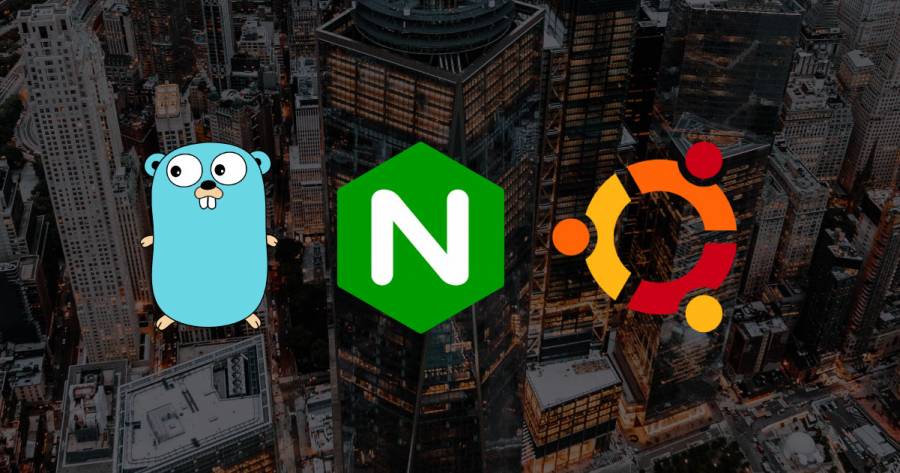
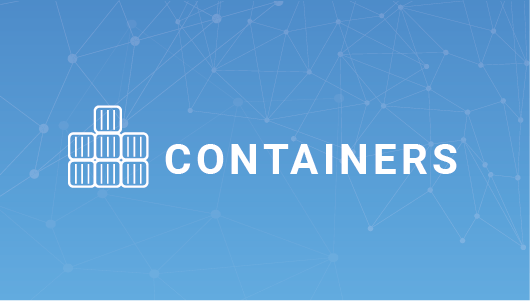

0 COMMENTS