Glances is a cross-platform monitoring tool that provides a complete real-time overview of system performance. It displays information about CPU, memory, processes, network, disks, and more in a simple and practical terminal interface.
In this article, we will show you how to install Glances on different operating systems and how to use it to monitor your servers or workstations.
What is Glances?
Glances is written in Python and uses the psutil library to collect metrics. It is designed to be lightweight, fast, and provide a clear view of the system’s status. It can run in standalone mode or in client/server mode, enabling remote monitoring.
Goals
- Understand what Glances is and why it is useful
- Install Glances on different Linux distributions
- Run and explore the basic features of Glances
- Monitor systems both locally and remotely
Requirements
Before getting started, make sure you have:
- An instance created on LetsCloud or another provider of your choice
- Access to a Linux system (Ubuntu, Debian, CentOS, Fedora, or similar)
- Administrator privileges (sudo)
- Python 3 installed (required if using the
pipmethod) - Internet connection to download packages
Installing Glances
The installation process depends on the operating system, but it is straightforward across platforms.
Linux (Debian/Ubuntu)
$$sudo apt update
sudo apt install glances -y
Linux (CentOS/RHEL/Fedora)
$sudo yum install glances -y
or
$sudo dnf install glances -y
Via Python (pip)
Works on any system with Python installed:
$pip install glances
Using Glances
Once installed, simply run in the terminal:
$glances
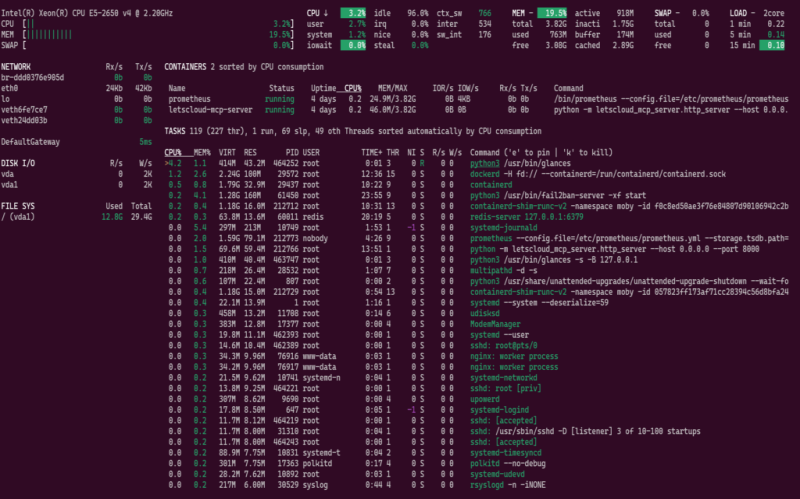
You will see an interactive screen with real-time information about:
- CPU: usage total and per core
- Memory: RAM and swap
- Disk: space and I/O
- Network: inbound and outbound traffic
- Processes: CPU and memory consumption per application
Usage Examples
-
Run as a server (for remote monitoring):
$glances -s
-
Connect as a client:
$glances -c SERVER_IP
-
Export metrics to CSV:
$glances --export csv --export-csv-file /tmp/glances.csv
Useful Shortcuts in Glances
While Glances is running, you can use some hotkeys to interact:
q→ quitm→ sort processes by memory usagec→ sort processes by CPU usaged→ show disk detailsn→ show network details
Remote Monitoring with Glances + Web
Glances also provides a simple web interface:
$glances -w
Then access in your browser: http://YOUR_IP:61208 to view metrics and graphs online.
Conclusion
Glances is a powerful and simple-to-use tool for monitoring Linux and other systems. It can be used both locally and remotely, supports metric export, and integrates with other monitoring solutions.
If you manage servers or just want to keep track of your computer’s performance, Glances is a practical and efficient option.







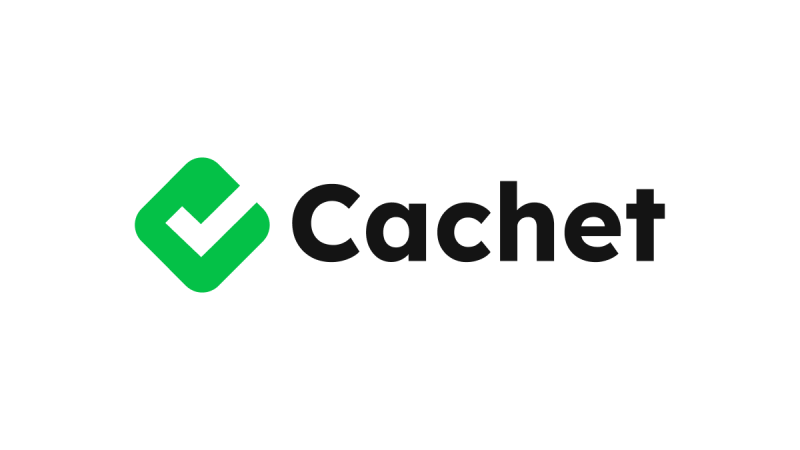



0 COMMENTS